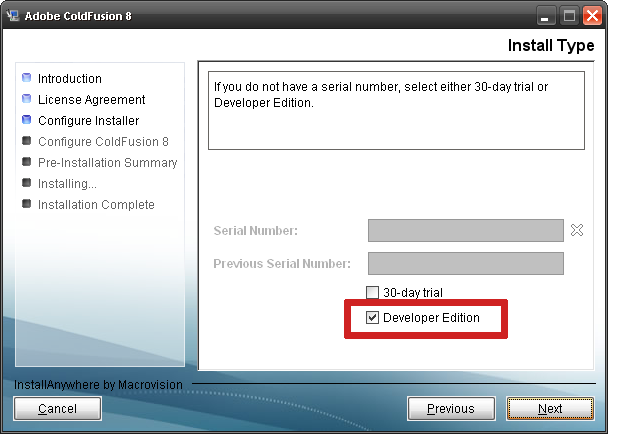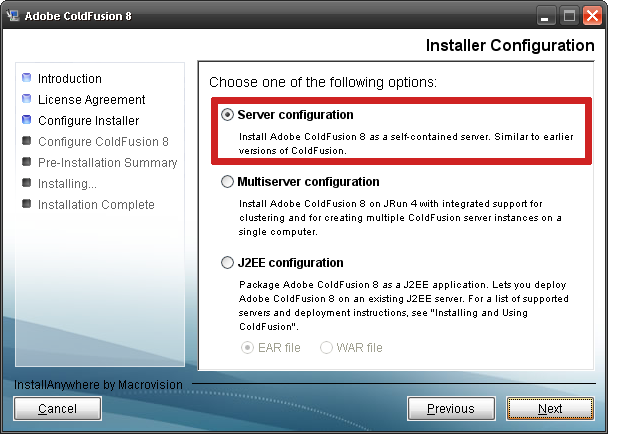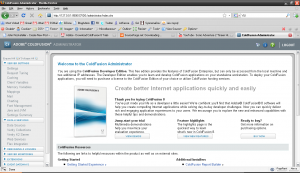If you’re a web developer like me or even a web designer, there comes a time in the development of your site when you need to verify that everything works with Internet Explorer. For small sites or minor tweaks this can wait until the end of the day without much worry. On larger sites, it’s likely you’ll be checking for IE 6 or IE 7 compatibility several times throughout the project.
For those of us who have moved to greener pastures by switching to Linux or for others who have updated their system to Internet Explorer 7, several options exist to view your website in everyone’s favorite web browser: Internet Explorer 6.
In order of success I’ve had with this software, some of the options for Mandriva Linux users are listed below:
#1 – Wine, Wine-Doors, and Internet Explorer 6.
Wine-Doors is a graphical, easy-to-use point and click program that uses Wine. For those unfamiliar with Wine, it is a Windows “compatibility layer” that, in layman’s terms, allows you to run Windows programs like Internet Explorer and Microsoft Office in Linux.
Installing Wine and Wine-Doors in Mandriva Linux is a breeze. Simply open up the software installer in type Wine in the search box. Install both Wine and Wine-Doors.
Once they are installed, open Wine-Doors and click on Internet Explorer 6 to install it. Wine-Doors will take care of everything, including downloading Windows fonts and the Internet Explorer program itself.
Internet Explorer 6 works great for me this way. IE loads quick and displays websites just as it would if it were running on a Windows computer. With some of the other options listed below, the fonts and performance were not as smooth.
#2 – IE NetRenderer – Web-Based Browser Screenshot
This is a unique solution that is truly cross-platform. It’s not perfect – sometimes divs, table widths, or images are off by a few pixels, but for the most part this is a really reliable and quick solution. The process is simple: You go to their website, paste your website’s address in a form and it will refresh with a screenshot of what your website looks like in IE5.5, IE6, IE7, and IE8 beta (still in beta as of this article’s creation).
Similar, but not free service: Browsershots. Well… It’s free, but you get put into a queue and it could take hours to get your screenshot. Unless you pay. :)
#3 – IEs4Linux
This is another project that is based off of Wine and installs easily on Mandriva Linux as well. You are able to download and extract the installer program from their homepage, but some of the fonts were off for me and it only loaded once. Once I closed the browser it never re-opened.
Also, the program is able to install IE5, IE5.5, and IE6 though I personally was only able to get IE6 installed. All other options resulted in an error. Your mileage may vary.