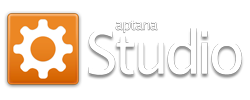This is the most requested item out of any of my blog posts or pages. People are always asking “how the heck do I use your Aptana color themes?” It’s actually easier than you think. Follow the un-aliased arrows in this 5-step tutorial to theming bliss. If you haven’t already, open Aptana.
1. Click on Window -> Preferences
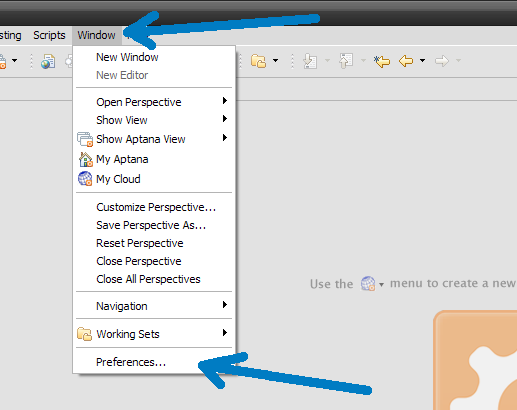
2. In the pop-up window, expand Aptana -> Editors
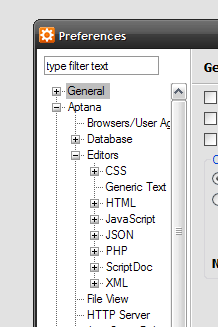
3. Click the Import button for whichever language you want to import the colors into
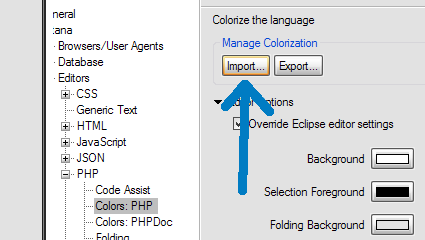
4. Select the .col color file that you’ve downloaded from my site (or others)
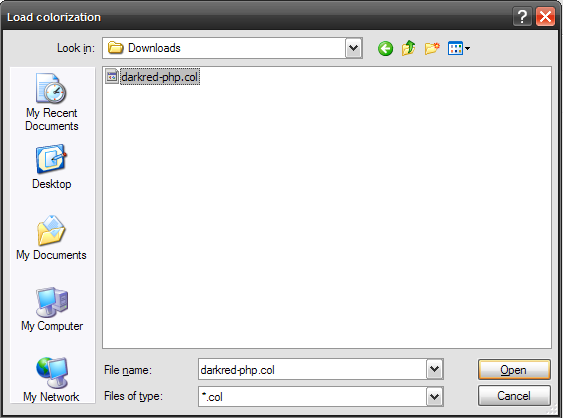
4. Click OK
Okay, okay. This one goes without saying. I just figured I should throw it in.
Hopefully this has gotten you off-the-ground with respect to Aptana color themes. If you have any questions, please feel free to post comments and I’ll do my best to get back to you. Thanks!