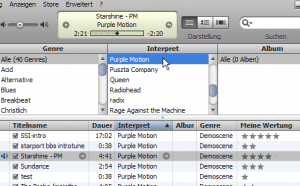If you need to use a command-line program to convert between different movie or media formats, it’s likely you’ll end up using ffmpeg. ffmpeg is the de facto standard for converting file formats in *nix and FreeBSD environments.
Using the program from the command-line is like using any other program. There are a large amount of switches and options you can use to change the functionality of ffmpeg, including video resolution, video quality, audio compression and quality, framerate, and more!
There are many ways to download ffmpeg. Many vary on your distribution of Linux or other Operating System. In many cases, ffmpeg may already be installed and ready for you to use. For Mandriva users, ffmpeg is available using urpmi or the “Add/Remove Software” program in the control panel.
In case you simply need to convert a video from mov or mpeg format to Flash Video (flv) here is the command that I use:
# ffmpeg -i <filename.mpg> -deinterlace -ar 44100 -r 25 -qmin 3 -qmax 6 <filename.flv>
This will convert your movie to Flash video (.flv extension) at the same resolution it went in as (for example 480×392 pixels in width and height), deinterlace the video, set the audio frequency to 44100 (high quality), the video framerate to be 25 frames per second, and set the video quality between 3 and 6, which will give you very good yet quickly servable results. If you’re shipping this video on CD or DVD you can set the qmin and qmax values lower (lower = higher quality) but for streaming video this is very, very good and very close to the original without being massive in size.
In fact, the one thing that requires some explanation are the qmin and qmax values. It’s a slightly complicated subject but can be easily explained by thinking of qmin and qmax as how much quality you want to take away from your video, between those two numbers. The minimum qmin and qmax is 1 and the maximum is 31.
If the video size is too large after using this command example and you would like a smaller file, try increasing qmax first until you reach it’s maximum. It’s likely that you will find a happy number in there without having to adjust the qmin value.
If you need to convert several videos, say from a directory, you can use this script:
<?php
if ($handle = opendir('.')) {
while (false !== ($file = readdir($handle))) {
if ($file != "." && $file != ".." && strpos($file, "mpg") !== false) {
$new_filename = str_replace(" ", "_", strtolower(str_replace("mpg", "flv", $file)));
$file = str_replace(" ", "\ ", $file);
exec("ffmpeg -i $file -deinterlace -ar 44100 -r 25 -qmin 3 -qmax 6 $new_filename");
}
}
closedir($handle);
}
?>
It’s fairly self-explanatory, but the above script simply fetches a list of all of the files in the current directory and executes the ffmpeg program for each file in that list that has the extension “.mpg”.
It should be noted that converting between different video file formats may require a license to do so by the patent holders of that file format. Be sure that you have dotted your “i’s” and crossed your “t’s”.