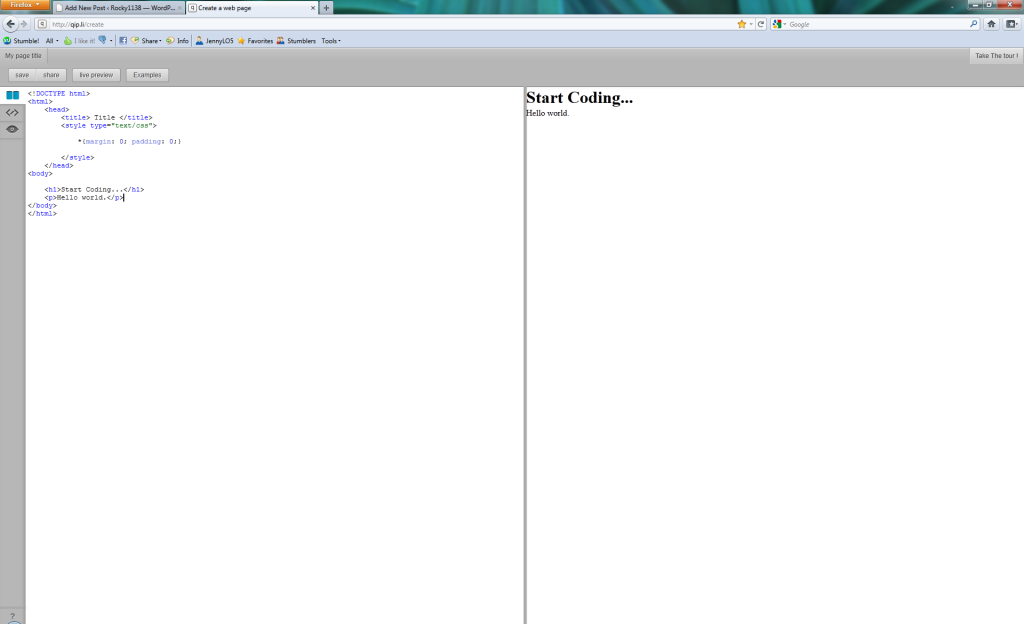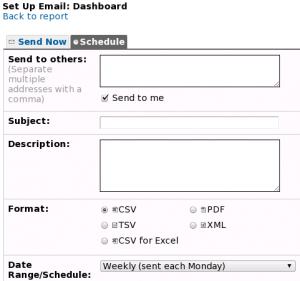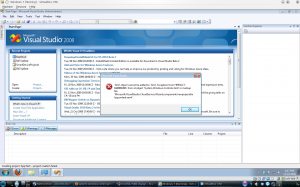My go-to IDE for everything for the past 5 years has been Netbeans, so to switch to Eclipse is something new for me. But, Eclipse is insanely popular, so there’s got to be a good reason for it.
Google seems to love it, too, and it’s always great to be in tune with them. I used to develop stuff for the Google App Engine and it was the same thing as it is with Android this go-around: if you didn’t use Eclipse, it was a bugger to get going. Relying on a third-party plugin from Kenai to access a closed system was just too much of a reach-around and I got out of there.
So, Eclipse. Excited.
Why Android? Well, this recent hullabaloo about Ouya has got me excited. I’ve been toying with game development now for years and after completing a few games in the past few Ludum Dare/7dfps/Guelph Game Jams, I can safely say that the idea of getting my games up on the TV screen with a controller turns my crank.
It was the same thing the first time I played BastardBlaster (my html5/javascript shmup) on the Wii, using the Wii browser and Wiimote. I loved it and wanted to have more.
Playing games on a PC/laptop is just not the same as on a console. Don’t get me wrong, I’ve got hundreds of PC games and love them dearly. But, there’s something special about a controller in your hands and a big TV screen in front.
I’m looking now through the Youtubes and Googles for Android development stories, tips, tricks, hints, tutorials, cautions, etc. If you’ve got experience in this area and would like to share your story, I’d love to read it.

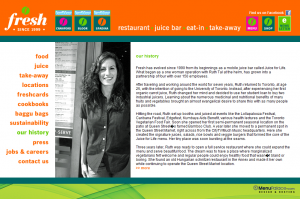 Fresh
Fresh